I Don't Know My Username
- Your username is typically your full school or business email address. The entire email address, including everything after the @ symbol, is necessary.
- Enter your full email address and click Next.
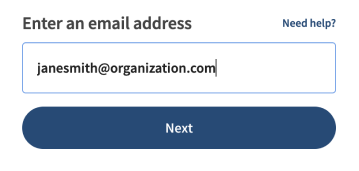
- Enter your password and click Log In.
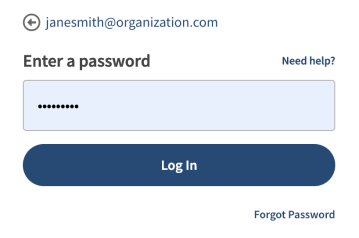
- If you are unsure if you have an account or if something is wrong with your work/school email, please reach out to your administrator or your district's IT Help Desk to diagnose any issues with your work/school account.
- If you have confirmed the username is correct, but you still receive a message stating "Invalid Username or Password", then you may need to reset your password by clicking the Forgot Password link as shown below.
I Don't Know My Password
- Verify that your username is entered correctly according to the section I don't know my username
- To correct your username, click the back arrow next to the displayed username
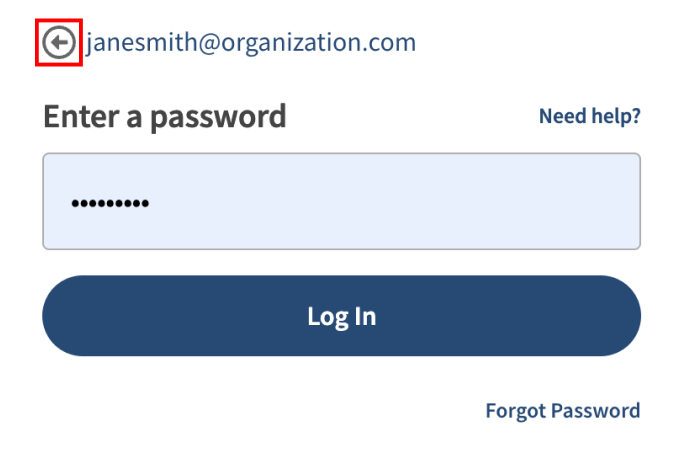
- Enter what you think your password is and click Log In.
- If you receive a message stating "Invalid Username or Password," then you may need to reset your password by clicking the Forgot Password link.
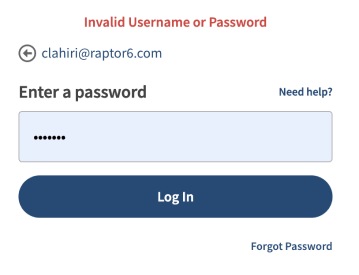
- Enter your full email address and click Send Reset Email.
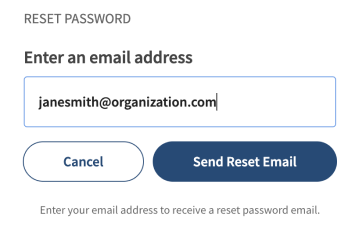
- If you have an account with us you will receive an email from donotreply@raptortech.com with a link to reset your password. If you don't see the email in your inbox, please check your Spam folder.
- It may take a few minutes for the email to arrive, but longer than that indicates that you may need to be signed up by your Administrator or District's IT Help Desk.
- If you are unsure if you have a user account, please reach out to your administrator or district's IT Help Desk to confirm you have an active user account.
- Once you receive the email, click the link in the message labeled "here" to navigate to the Password Reset page
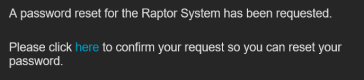
- The link will take you to a password reset form where you can enter a new password.
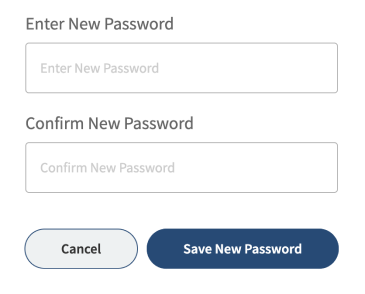
- Upon clicking "Save New Password", if you see "Error changing password. The Key might be invalid," then too much time has passed since the password reset was requested. You will need to request a new password reset email as described above.
- After successfully changing your password you will receive confirmation email letting you know that the change was successful. You will now be able to log into the StaffSafe system.
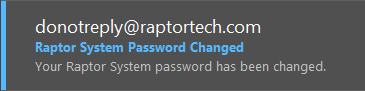
- Click the link labeled "here" in the email to open the login page.
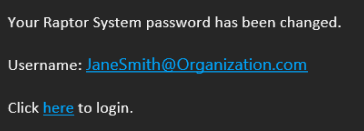
If you still need help, you can reach out to your organisation's IT department, or contact CPOMS at
support@cpoms.co.uk or 01756 797766